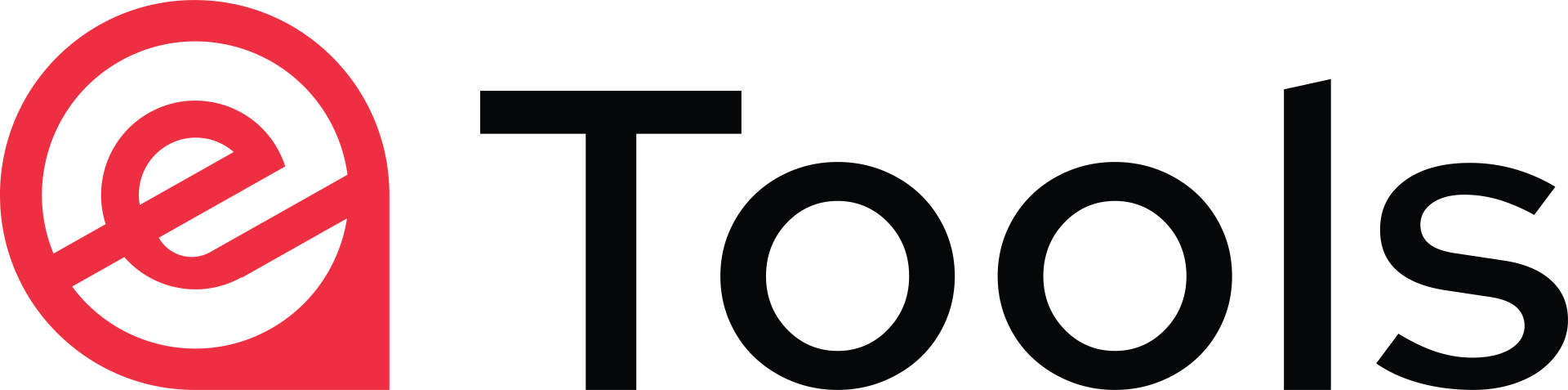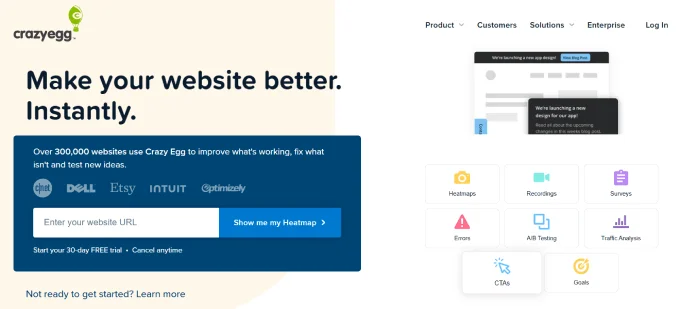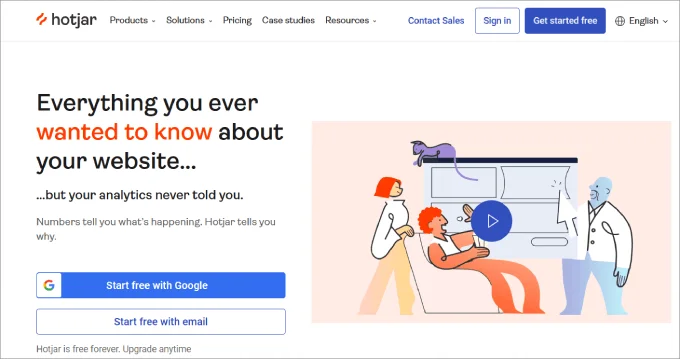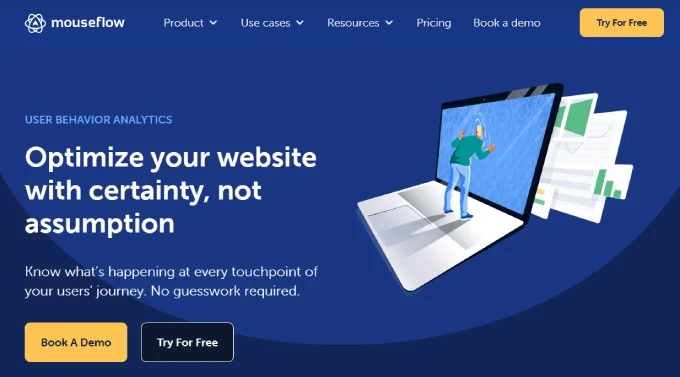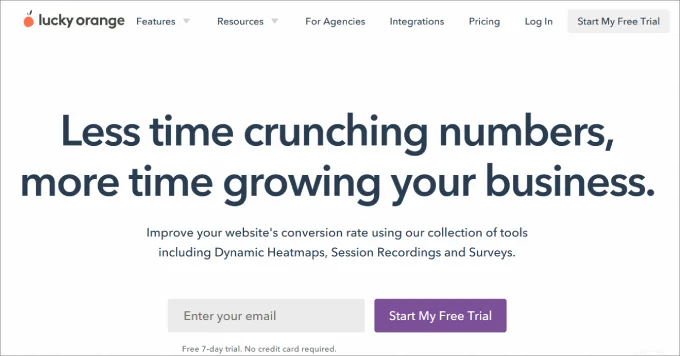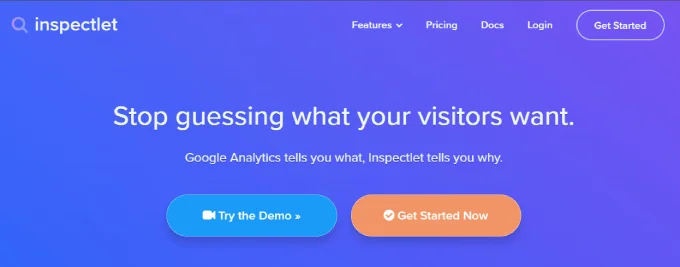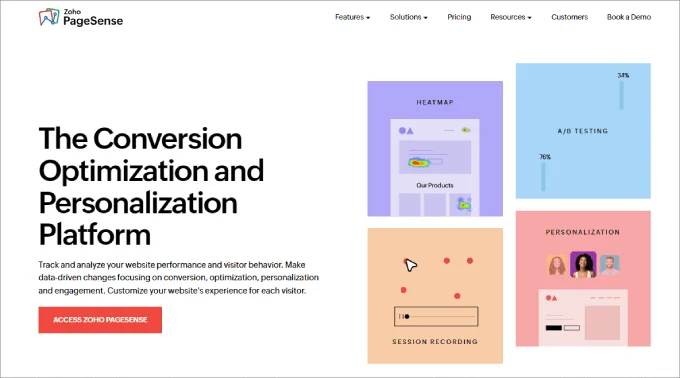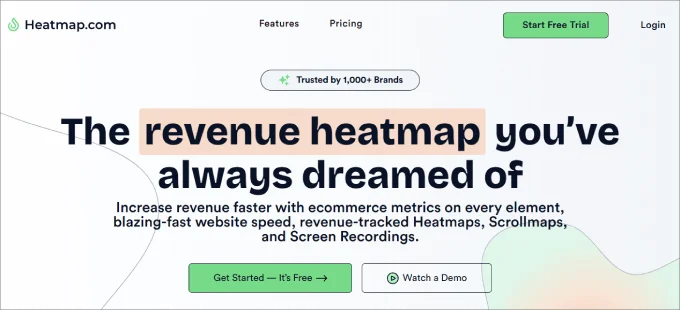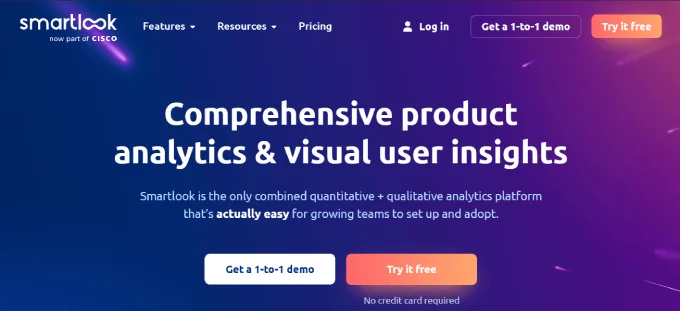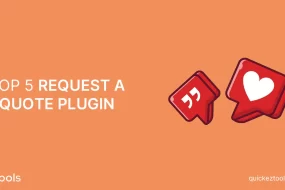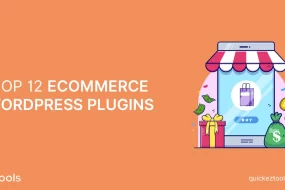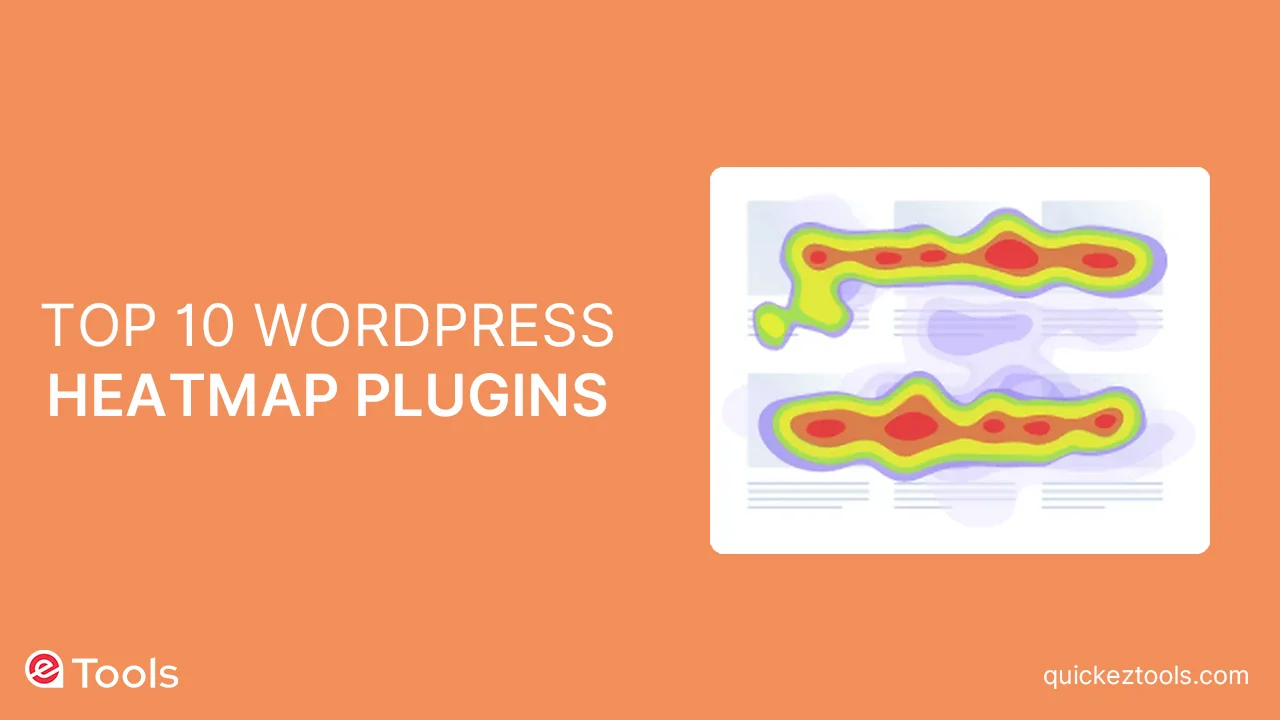
WordPress heatmap plugins are essential for understanding user interactions on your website. They provide visual insights into user clicks, scrolling behavior, and overall site usage. By using WordPress heatmap plugins, you can accurately assess user engagement and tailor your website accordingly.
This article explores the top 10 WordPress heatmap plugins and plugins specifically designed for WordPress sites.
What is a Heat map?
Heatmaps give you a visual representation of how visitors engage with your website. They overlay your pages, highlighting active areas in hotter colors and less active areas in cooler colors.
These plugins offer insights into user clicks, gaze patterns, and scrolling behavior. Understanding these metrics helps identify usability issues and improve conversion rates and user experience.
Unlike traditional analytics plugins such as Google Analytics, WordPress heatmap plugins focus on user interactions with your site’s design, rather than just providing information on how users arrived at your site and navigated between pages.
Types of WordPress Heatmaps Plugins:
Heatmaps come in different types, each offering unique insights into user engagement on your site. Here’s what each type entails:
- Click map: These maps show where users click and which elements they interact with the most.
- Scroll map: Scroll maps reveal the percentage of users who reach various parts of the page. For instance, if crucial content is at the bottom but users aren’t scrolling down, consider relocating it to improve landing page effectiveness.
- Mouse movement map: This type tracks cursor movements, indicating where users focus their attention. Observing mouse hover areas can highlight features or content that users find most engaging.
With these insights in mind, let’s explore the best WordPress heatmap plugins and plugins for optimizing your WordPress site.
Related Article: Top 7 WordPress Popup Plugins of 2024
Crazy Egg
Crazy Egg is the top WordPress heatmap plugin available today, offering click, mouse cursor, and scroll heatmaps. One standout feature is the confetti heatmap, which categorizes heatmap data by traffic sources like social media or search, giving insights into how users from different channels interact with your site.
Moreover, Crazy Egg allows you to record user activity, aiding in pattern identification and understanding how users engage with your site or product. It also provides error tracking, flagging issues like page bounces, rage clicks (repeated clicks due to unresponsive elements), and dead clicks (clicks on non-interactive elements), enabling prompt resolution of user experience disruptions.
Adding Crazy Egg to a WordPress website is effortless, thanks to its user-friendly plugin for smooth installation. Once installed, it automatically places the tracking script across all your pages, simplifying the setup process.
Price:
Crazy Egg offers plans starting at $29 per month, which includes 30,000 page views, 25 snapshots, and 100 recordings. Additionally, all plans include a one-month free trial and support unlimited websites, making it ideal for multisite owners.
Pros:
- Comprehensive stats provide insights into total errors, bounces, and user interactions.
- The overlay report offers a detailed breakdown of click percentages across web pages.
- Known for its user-friendly features and interface.
- Enables creation of page variations and A/B split-testing.
Cons:
- No free plan is available.
Expert Opinion:
Crazy Egg stands out as one of the most advanced WordPress heatmap plugin, providing detailed heatmap, scroll maps, and reports to understand user interactions at a granular level. With built-in A/B testing and faultless integrations, it offers a comprehensive solution for optimizing website performance.
Hotjar
Hotjar is a comprehensive analytics and conversion optimization tool that bundles various apps into one powerful suite. It has features like heatmaps, session recordings, funnels, form analytics, surveys, and a recruiter tool for testers. Hotjar’s heatmaps cover clicks, taps, scrolls, and mouse movements, providing valuable insights into user behavior.
You can identify and address usability issues effectively with session recordings and conversion funnels. Additionally, Hotjar’s reporting dashboard is intuitive and user-friendly, simplifying data analysis.
Price:
Hotjar offers a limited free version for trial purposes. Their pricing plans start at $32 per month, offering tracking for 100 daily sessions and events. The highest-tier plan includes advanced features like funnel tracking, trends analysis, and access to a dedicated customer success manager.
Pros:
- Hotjar offers a free forever plan, making it accessible for users with budget constraints.
- The unique funnel tool allows visualization of drop-offs, conversions, and viewing session recordings related to specific actions.
- Automatic categorization of session recordings based on engagement, relevance, and frustration levels ensures that you focus on meaningful replays.
Cons:
Lacks a built-in A/B testing tool, requiring integration with platforms like Un bounce, Omni convert, or Optimizely for such capabilities.
Expert Opinion:
Hotjar is a great option for beginners due to its easy-to-use interface and free version. It offers on-page surveys and robust funnel analysis for informed decision-making.
Mouseflow
Mouseflow provides WordPress users with an intuitive heatmap tool that’s easy to navigate. It offers various heatmap types, including click, scroll, movement, and attention heatmaps. Additionally, Mouseflow allows you to record visitor activity on your website, enabling you to observe user interactions firsthand.
A signature feature is its form analytics, which helps identify reasons for form abandonment, aiding in optimization efforts. Moreover, Mouseflow enables funnel tracking, including the option to create custom funnels to analyze user behavior from different traffic sources.
With a dedicated WordPress plugin, integrating Mouseflow into your site is easy and hassle-free.
Price:
Mouseflow offers a free plan limited to 100 recorded sessions for a single site. Paid plans start at $31 per month, offering 5,000 recorded sessions for one website. Prices scale with additional recorded sessions and websites added to your plan.
Pros:
Mouseflow offers geo heatmaps, helping you understand the geographical origins of your visitors and optimize your marketing strategies accordingly.
The session replay tool allows you to pinpoint areas where users encounter difficulties on your site, facilitating troubleshooting and optimization efforts.
With a click, scroll, and movement tracking, you gain insights into how users engage with your site, aiding in refining user experience.
Cons:
All user session replays are stored in a single folder, potentially complicating organization and retrieval.
Expert Opinion:
Mouseflow is recommended for its ability to uncover the geographic distribution of active users, allowing for targeted PPC campaign optimization and enhanced funnel analysis. Additionally, Mouseflow provides a tool for embedding on-page user feedback surveys, enabling real-time capture of user sentiments and feedback on your website pages.
Lucky Orange
Lucky Orange is a popular choice for heatmap analytics, offering tracking for clicks, movement, and scroll depth. Additionally, it provides session recording and traffic segmentation features. Moreover, Lucky Orange includes forms analytics, conversion funnels, visitor polls, and live chat software to enhance user engagement on your website.
With a comprehensive set of features, it covers almost all aspects you’d expect from a heatmap tool, including sales chat functionality to improve lead connection.
Setting up Lucky Orange is straightforward, thanks to its WordPress plugin, which automatically inserts the tracking code, enabling immediate heatmap generation.
Price:
Lucky Orange offers a free starting option with access to 100 sessions per month. The Build plan starts at $32 per month, offering 5,000 sessions per month. All plans come with a free 7-day trial, with the only difference being the number of sessions included per month.
Pros:
- Lucky Orange stands out for providing dynamic heatmaps that capture user interactions with pop-ups and dropdown menus.
- The tool offers extensive data filtering options, allowing users to refine reports based on events, dates, sources, visited pages, and more.
- Lucky Orange offers four types of on-page surveys, including rating, multiple-choice, like/dislike, and open-ended, facilitating comprehensive user feedback collection.
- Live chat functionality enables real-time interaction with visitors as they navigate through your site.
Cons:
- The maximum storage period for data is limited to 60 days.
- Lack of customization options for dashboards and the inability to create more than one at a time.
Expert Opinion:
Lucky Orange’s unique feature is its ability to provide dynamic heatmaps, offering real-time data insights for pop-ups, dropdowns, and carousels. This capability sets it apart from other WordPress heatmap plugins that typically track static content only. Lucky Orange provides a valuable solution if you need to monitor the performance of specific pop-ups and lazy-loading images.
Inspectlet
Inspectlet is a session recording and heatmap service that covers all three types of heatmap tracking: clicks, cursor movement, and scrolling. Additionally, it offers conversion funnel analytics with powerful filtering features.
Moreover, Inspectlet includes a robust tagging filter, allowing you to tag individual users for insights into their interactions across returning visits. Furthermore, Inspectlet provides form analytics to optimize lead-generation efforts.
Price:
Inspectlet offers a free plan limited to 100 recorded sessions for a single site. Paid subscriptions start from $39 per month, offering 2,500 recorded sessions and 25,000 page views.
Pros:
- Tracks mouse, clicks, and scroll movements, providing insights into user behavior on your site.
- Offers powerful filtering capabilities, enabling segmentation of session replays by visitor type, such as new or returning visitors.
- Allows tagging of users and sessions for easy reporting and replay retrieval.
Cons:
- The user interface is considered clunky and not the easiest to navigate.
Expert Opinion:
Inspectlet is recommended for its strong focus on analyzing the customer journey, facilitated by its comprehensive funnel tracking capabilities and detailed user segmentation filters. If you prioritize understanding user interactions and optimizing the customer experience, Inspectlet offers valuable insights.
Zoho PageSense
Zoho PageSense is a conversation optimization platform that competes with top competitors like Crazy Egg and Hotjar. Often, determining the effectiveness of design layouts or content elements requires split testing. For example, you might want to identify which headline prompts users to continue scrolling or which lead magnet form generates the most email signups.
Zoho PageSense allows you to duplicate pages on your site and conduct A/B tests to experiment with different page structures and elements. One standout feature is its content personalization capability.
Suppose you’ve noticed that your traffic mainly comes from Instagram and LinkedIn, but these audiences have distinct needs. With content personalization, you can tailor images, texts, and other elements based on the visitor’s referral source.
Moreover, Zoho PageSense offers extensive personalization options based on various user attributes, including location, behavior, device, ad campaign, visit frequency, and more. This flexibility enables you to deliver customized experiences to different segments of your audience, enhancing engagement and conversion opportunities.
Price:
Zoho PageSense provides cost-effective pricing starting at $12 per month when billed annually. The basic plan includes web analytics, heatmaps, session recordings, form analytics, and more. Opting for the highest-tier plan unlocks additional features like polls, A/B testing, and content personalization.
Pros:
- Zoho PageSense can track dynamic web elements, providing a rich dataset for analysis.
- The platform offers push notifications, enabling visitor re-engagement.
- Detailed insights into visitor sources, including organic search, referrals, and social channels.
Cons:
- Users may find Zoho PageSense has a reasonable learning curve compared to other platforms.
Expert Opinion:
Zoho PageSense is recommended for its comprehensive feature set, covering essential WordPress heatmap plugins such as heatmaps, scroll maps, and attention maps. Its standout feature is the ability to personalize webpage content based on the traffic source, providing a unique advantage for tailoring user experiences. If content personalization and detailed analytics are priorities for your optimization efforts, Zoho PageSense is a valuable choice.
Heatmap.com
Heatmap.com is known for being one of the most user-friendly heatmap analytics tools available. The installation process is simple and requires just a small JavaScript code, which loads asynchronously to prevent your website from slowing down.
One standout feature is its ability to display the revenue generated by every click on each element of your site. For instance, you can analyze the effectiveness of a hero button by tracking its revenue amount, average conversion rate, and average order value. Heatmap.com also allows for custom filters to track metrics tailored to your needs.
Additionally, Heatmap.com offers real-time heatmaps, a feature not commonly found in other tools. This allows you to observe user interactions with your site as they happen. Moreover, Heatmap.com prioritizes user privacy by refraining from logging unnecessary data.
Price:
Heatmap.com provides a free plan limited to 5 pages on 1 site. Paid plans start at $89 per month, granting access to revenue-based heatmaps, scroll maps, and screen recordings.
Pros:
- Heatmap.com provides comprehensive data-driven analytics, allowing you to identify elements or pages that contribute to your revenue and conversion rates.
- Its installation does not slow down your website performance.
- The platform offers a 7-day free trial for users to explore its features.
Cons:
- Heatmap.com is comparatively more expensive than some competing tools.
Expert Opinion:
Heatmap.com sets itself apart from other WordPress heatmap plugins by going beyond mere click analysis. It integrates heatmap reports with actual sales metrics and customizable filter data for each trackable element on every page. This feature enables you to view the conversion rates of individual elements directly on the heatmap overlay, providing invaluable insights for optimization efforts.
Smartlook
Smartlook offers a comprehensive suite of tools to help you understand user behavior on your website effortlessly.
The platform comes equipped with four core features:
- Heatmaps
- session recordings
- events tracking
- and funnel analysis.
Each heatmap automatically generates click, mouse, and scroll maps, facilitating optimization for improved conversions and sales.
A unique feature of Smartlook is its funnel analysis capability, which visualizes the steps users take to complete specific goals, such as newsletter sign-ups or product purchases. This analysis reveals the number of users progressing through each step, along with conversion and drop-off rates between stages. By combining funnel analysis with session replays, you can pinpoint the exact stage where users abandon their journey and explore why.
For example, if you help to recover abandoned cart sales, funnel analysis might reveal that users from different countries leave upon encountering unexpectedly high shipping costs or currency conversions. Overall, Smartlook provides valuable insights at every stage of the customer journey, helping minimize drop-offs and encourage users to take desired actions.
Price:
Smartlook provides a free starting option with 3,000 monthly sessions and basic product analysis. Paid plans begin at $55 per month, offering advanced analytics features like event and funnel tracking.
Pros:
- Smartlook offers extensive filtering options, allowing segmentation of users by country, browser, UTM tags, referral URL, and more.
- The session replay recordings library includes numerous categories and features a search bar for easy video retrieval.
- Heatmaps are available for mobile apps, extending analysis capabilities beyond websites.
Cons:
- A/B testing functionality is not available.
Expert Opinion:
Smartlook stands out as the top heatmap tool for mobile apps. If you manage both a mobile app and a website, Smartlook offers invaluable insights into user interactions across both platforms.
With its comprehensive filtering options and extensive session replay features, Smartlook empowers you to understand user behavior in depth, facilitating optimization efforts for enhanced user experience and engagement.
Ptengine
Ptengine offers a combined heatmap and web analytics tool, featuring click, conversion tracking, scroll, and attention heatmaps. A standout capability is the ability to conduct A/B testing between two heatmaps, beneficial for designers exploring various interface designs.
Their web analytics suite includes device segmentation, campaign performance analysis, one-click filters, and page analysis, providing comprehensive insights into website performance and user behavior.
Price:
Ptengine provides a free starting option with access to 1 heatmap, 100 events, and 3 conversions. For unlimited heatmaps and analytics, including conversion funnel tracking, the paid plan starts at $49 per month for 3,000 page views. Subsequent charges are based on the number of page views you accumulate.
Pros:
- Ptengine allows for historical comparisons of heatmaps, enabling users to visualize changes in user interaction before and after website modifications.
- Users can conduct quick side-by-side comparisons of heatmaps based on customizable filters such as new vs. returning visitors, dates, and devices.
- The platform features a visual editor, facilitating direct content editing following heatmap data collection from A/B tests.
Cons:
The plugin’s pricing may be considered high relative to the allocated number of page views.
Expert Opinion:
Ptengine stands out for its user-friendly visualizations, making it easy to identify areas for improvement. While offering basic heatmap features like heatmaps, scroll maps, and attention maps, Ptengine also provides historical comparisons to track performance changes over time.
Additionally, the tool includes features for adding pop-ups and sticky floating bars without requiring coding, offering a convenient way to enhance user engagement and encourage visitor interaction on your website.
Microsoft Clarity
Microsoft Clarity is a no-cost analytics tool designed to analyze visitor engagement on your website through heatmaps, scroll tracking, and click tracking. Upon installation, it immediately begins tracking each user session, providing access to detailed stats directly on your dashboard.
Regardless of its free nature, Microsoft Clarity offers comprehensive analytics, including unique insights such as “Quick backs,” which suggest buttons users click by mistake due to size or spacing issues.
Additionally, it provides metrics like “Excessive scrolling” to identify low-performance pages and “Scroll depth percentage” to gauge how thoroughly users view each page.
Furthermore, Microsoft Clarity serves as an excellent companion to Google Analytics. By integrating the two platforms, users can seamlessly navigate between them, eliminating the need for constant switching between interfaces.
Pros:
- Microsoft Clarity provides all the essential features necessary to comprehend top-performing and underutilized elements of your website.
- The tool is entirely free of charge.
- You gain access to valuable UX metrics such as dead clicks and rage clicks.
Cons:
- Lacks A/B testing and e-commerce tracking capabilities.
- It may require a bit more effort to navigate compared to paid platforms.
Expert Opinion:
Microsoft Clarity stands out as the top free option available, making it a noteworthy addition to our list. Despite its no-cost nature, you still benefit from the functional heatmap, scroll tracking, and click tracking features.
Moreover, all statistics are conveniently housed within the WordPress dashboard for effortless access and management.
How to Select the Best WordPress Heatmap Plugin
When selecting the optimal heatmap tool for your WordPress site, several factors should guide your decision-making process.
Here’s a breakdown of key criteria to consider:
Ease of Use:
It’s important to have an easy-to-use setup process, especially for users who may not have a lot of technical knowledge.
Look for heatmap plugins that offer codeless script installation, eliminating the need for manual code insertion into HTML pages. The tool should enable effortless heatmap creation, data access, and report viewing, ensuring accessibility for users of all skill levels.
Supports Browsable Heatmaps:
Browsable heatmaps allow interaction with pages behind login walls, providing insights into user behavior within restricted areas. For instance, on a WordPress membership site, you can analyze member engagement beyond the paywall portal, identifying popular content and features.
Confirm the heatmap plugin can track behavior on pages with dynamic URLs, such as WooCommerce cart pages, to avoid missing critical data points.
Tracks Behavior on the Element Level:
The best WordPress heatmap plugins offer granular tracking capabilities at the element level, monitoring interactions with buttons, links, images, and other page elements. Responsive design compatibility ensures accurate tracking across diverse screen sizes and resolutions.
Additionally, the tool should capture interactions with hidden elements like collapsible navigation bars and dropdown menus.
Highly Customizable:
Choose a heatmap tool that offers extensive customization options to align with evolving business needs. For example, the ability to filter heatmap data based on specific periods, such as quarterly promotions, enhances monitoring capabilities.
Look for plugins that provide separate tracking data for different devices (desktop, tablet, mobile) to analyze user behavior across platforms effectively. Ultimately, select flexibility in adjusting parameters to track specific metrics or generate customized reports tailored to your requirements.
We hope this article has assisted you in detecting the most suitable WordPress heatmap plugins and plugins for your WordPress site.